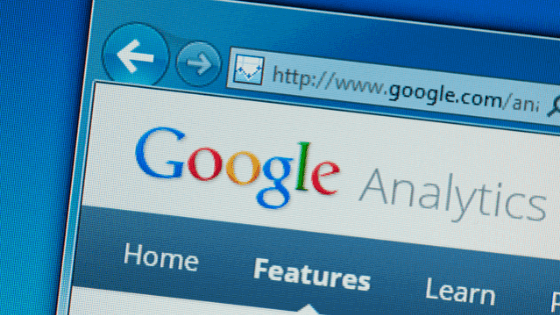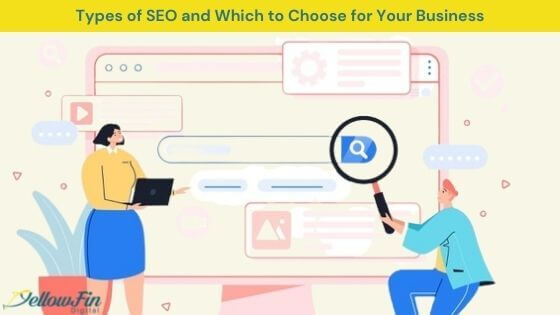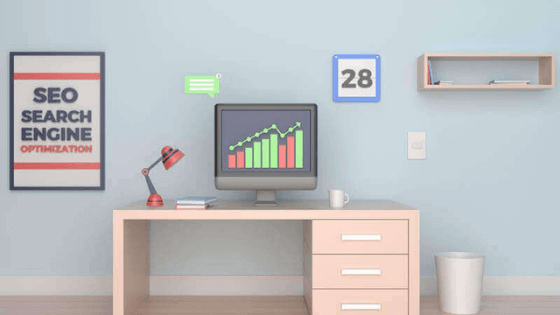Tracking the strengths and weaknesses of a website has never been easier. With Google Analytics, it is now possible to track everything from how a visitor came across a site, to what kind of content or keywords kept them there. There’s one caveat, Google Analytics is overwhelming. It’s a lot of data. But, not all data is created equal. And up until the point that you master all things analytics, just get your feet wet by learning the basics – how to use Google Analytics to make your website better.
Knowledge is power, right? The biggest problem an average website owner has with Google Analytics is that they don’t know how to use it. They may even receive monthly reports from their website developer or marketing partner, but they don’t use the information on those reports to influence changes to their website, or really do anything with them. Sound familiar? It’s OK, it’s normal. Let me ask you this question. If you install Google Analytics on your website, but you’re not using it to make your website better, why even install it? Well… there is no good reason. So, let’s start taking advantage of the information available to you and harness the “power” to use Google Analytics to make your website better. These 5 tips are meant to get you started. This isn’t an end-all, be-all illustrated guide – just an idea of where to start. Practice, play around and look for other more in-depth resources to expand on these easy ways to use Google Analytics to make your site better.
1. Monitor & Improve Bounce Rate
One of the most vital pieces of website data available in Google Analytics is the bounce rate. Bounce rate is the percentage of single-page visits. It is the percentage of visits in which a user leaves your website from the landing page without browsing any further or viewing any other pages. Studying the bounce rate of all the pages on your site comparatively will show you which pages work, and clearly highlight those that don’t. If there is a large percentage of visitors navigating away after landing on and viewing specific pages, then we know there is a problem with those pages. This tells us that we need to go back and optimize those pages with better call-to-actions or more engaging content, because obviously if users are immediately leaving the site from any given page, they’ve already determined they don’t want to see any more.
A higher bounce rate than you might think is typical and OK… but what’s high? Well, a bounce rate from 25 – 40% is really great, anything from 40 – 60% is average and anything higher than 60% … well, that’s high. So, your goal should be to try and establish a bounce rate closer to 20% than 60%, meaning that only 2 out of every 10 visitors to your website would leave without viewing more than one page. Achieving a low bounce rate will be much easier for some site owners than others, as bounce rate will vary greatly by type of site/business and audience served.
Ready for the easy way to compare bounce rate across all pages on your site? Simple. Login to Google Analytics and navigate to the Behavior tab from the left-hand navigation. Then, select the Site Content drop-down and choose All Pages. From there you should navigate to the bottom of your data area and choose to show as many rows as you need to see every page on your site in one big list. 100 pages should cover it, right? Bounce rate is one of the columns displayed on the table that results. Scan through all of the pages on that list and disregard those that have bounce rates in the middle. Look for those with a high bounce rate and a low bounce rate, then – study them. Go to those pages over and over again. What is different about the pages with low bounce rates vs. the other pages on your site? Do they have a different layout, different content, different purpose or anything else? Something has to be different! I can’t help you with the next step, but you’ll have to make some sort of determination about how they are different. Then, change them. Make those pages with high bounce rates more like the pages on your site with low bounce rates to keep more people on your site longer. It’s a never-ending experiment. Check back often. Check and see if your previous changes improve your bounce rate. Repeat.
2. Duplicate Content That Resonates
By identifying the pages on your website that already perform the best, you can gain insights into what content is resonating with users. Sift through all of the reports under the Behaviors tab and look for pages with things like the most traffic, longest avg. time spent on page, lowest bounce rate, exit rate & so on. The length of time that the user spends on a single page is an interesting piece of data that can tell you how to leverage your most attention-grabbing pages and content pieces into sales or other conversions. When you find pages that are working and identify what’s resonating with users to drive conversions — create more of it.
3. Prioritize Mobile vs. Desktop Website Design
Google Analytics provides important data on whether your web traffic is coming from desktop or mobile devices. With mobile browsing beginning to take over desktop browsing for nearly all audiences and industries, mobile optimization should be a major priority for your business going forward (if it isn’t already). If you’re receiving a high bounce rate on mobile, fix it! Be sure to optimize your website for mobile display. It seems like almost everyone always builds a new website with regard to how it will look and operate on a desktop computer. Then in the real world, 60 – 90% of users are viewing a said website on a phone and it was all for not. Make sure your website performs at least as well on mobile devices as it does on the desktop by comparing performance by a device within Google Analytics.
4. Analyze New Markets or Segments for Advertising
By looking at the geographic and demographic breakdowns of what traffic does when it gets to your site, you can analyze new potential markets. View and study every report under the Audiences tab in Google Analytics. You’ll get to see side by side comparisons of how users from different locations, occupations and walks of life use your site. Want an example of how to put that data to work? Here’s an easy one… Let’s say you run an online store selling products and notice that users from Georgia, Tennessee and Alabama are spending 20% longer on your site on average and visiting 2 more pages on average than other users and make purchases at a higher, disproportionate rate. Use that information. If you already know for whatever reason that your site is connecting with those users and getting above-average performance from people in those locations, start specifically targeting them in your new advertisements or social media strategy. And the location is just one example of dozens. You can also analyze user activity by things like age, gender, occupation, interests, behaviour, technology and so on. Just check out the data in the Audiences tab – it’s pretty incredible.
5. Learn What People Search for On Your Site
Go beyond online keywords and find out what visitors are actually searching for once they are on your site. If your website has a search box or product search area, go ahead and perform a search to see the URL of the search results. As an example, your search results URL might look something like https://yourwebsite.com/?s=whatyoujustsearchedfor. Once you have this for your site, click on the settings wheel icon in the top right corner of your Analytics menu bar and find your Profile Settings. Under Site Search Settings, select the option to Do track Site Search and enter s as the query parameter (or the one that fits your site’s URL structure). Hint… it’s almost always s.
Once you’ve done this, go to the Content menu and the Site Search area. Under Usage, you can see what terms are being searched for, if visitors refined their search, continued browsing your site, or exited the site. Studying user searches will let you know exactly what site visitors are looking for and if they are finding what they want. Under Pages, you can see which pages people are upon when they decide to use the search feature. And when you click on each page, you can even see what terms they searched for. Site Search can help you determine if people are finding what they are looking for on your site. It can also give you ideas of which pages of your content need more specific information as well as the new content you can create on your site to further engage your visitors.